Want to use Backup4WP, but find it difficult to log in via the server console to install the tool with Composer? Then this WordPress plugin is the solution. It lets you install Backup4WP from your WordPress dashboard.
How does it work?
You install the plugin like any other WordPress plugin and when you save the settings, the most recent version of Backup4WP is retrieved and stored in the public folder of the website. With the plugin activated, you can access the backup tool via the link in the top bar.
Features
- Install Backup4WP from your WordPress dashboard
- Access the backup tool (without additional authorization) via the WordPress topbar
- Enable easy and simple maintenance mode for your website
- Update Backup4WP versions via settings screen
Installation
Download the plugin’s zip file via this link. Don’t trust downloads from other websites!
- Visit the WordPress dashboard
- Go to Plugins > Add new plugin > Upload plugins
- Upload the zip file and activate the plugin
- Go next to Settings > Backup4WP and enter the name of the directory where you want to install Backup4WP
- Click “Save settings” and the backup will be installed into the directory of your choice
- Follow the link in the topbar and finish the installation for Backup4WP
- Finish the installation by adding the email parameters
The final step is important for the case that you can’t access Backup4WP via the WordPress topbar anymore.
Screenshot (settings)
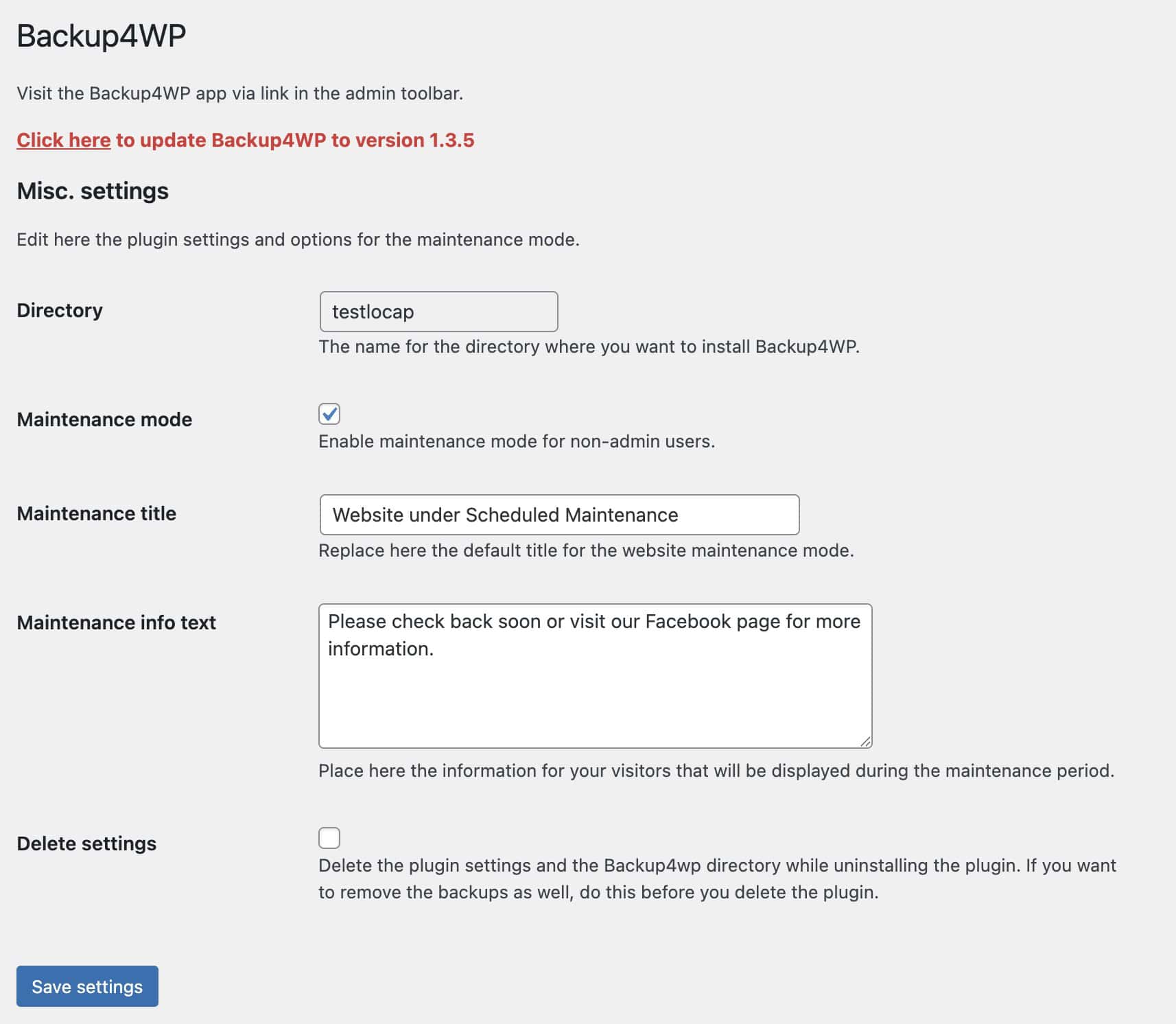
Plugin FAQ
Why is this plugin not listed via the WordPress repository?
This answer is simple, the plugin team doesn’t accepted this contribution. They think Backup4WP is not the way how to do backups.
How can I update the plugin after installation?
The plugin is linked to our own private repository. When a new plugin version is available, you can update it automatically via the plugins section in the WordPress dashboard.
How does updating the Backup4WP application via the plugin work?
Performing application updates is as simple as it gets! When a new update is available, you’ll see a notification at the top of the settings page. Click the link there, and the application will be updated automatically. New versions are (usually) available with the next plugin update.
Plugin changelog
We update the plugin whenever fixes or improvements are available. If you’ve installed the plugin once, you can update new versions via your WordPress dashboard.
Version 1.0.9
- Added a try/catch constructions for each SQLite3 database connection.
- Extra validations for the plugin update check.
- We are now checking whether the “composer” application is available on your website’s server.
- The Backup4WP update function is now isolated from the option update process. Check the information at the top of the plugin settings page.
Version 1.0.8
- The “Headers already sent” warning has been removed. This warning was displayed after a new authorization cookie was created.
- The top bar link is only visible after the first configuration is done.
- The option to update Backup4WP was temporarily disabled. After some testing and adjustments, it is back.
- When you completely remove the plugin, the Backup4WP directory will also be deleted. Backups and the external (SQLite) directory will not be deleted.
- When you first configure the plugin, it first tests whether the “shell_exec” function is available.
Version 1.0.7
- The top bar link is now smart. If an authentication cookie exists, you’ll be redirected to the application; otherwise, the new authentication link will automatically log you in!
- When a new version of the application is available, you can replace the old one via Options > Update Application.
Version 1.0.6
- We changed the download URL for Backup4WP that it matches the tags directory structure at Github.
- “Composer update” is executed now after unpacking the .zip file.