Documentation
Please follow the steps on this page if you need help with the setup or while using the Backup4WP tool.
Contact
Please post your feature requests, bug reports and support questions via the issues section on Github. Don’t forget to check existing issues first.
Frequently asked questions
Find below the most common questions from other Backup4WP users. Please check this list first and post an issue only if you can’t find the answer.
No, not at the moment. We think only the side admin should be able to use this tool. Maybe we will change that functionality in the future.
Use one of those options: Mailersend API or SMTP. The PHP mail() function doesn’t send complete mail headers and those emails are marked often as spam. Beside this it’s also possible that your webserver’s IP address is on a blacklist. This is often not a problem for your site, but it might be the reason why email is blocked by your own email provider.
We created Backup4WP with the idea to have a backup and restore function that “always” work. There is no direct connection to your WordPress website and there are not many configuration options. That means if something goes wrong or stopped working you need to start over. Just remove the database file called “wpbackupsDb.sqlite” and the “backups” directory. You can find both in the parent directory of your public HTML directory. It’s not necessary to remove the Backup4WP application. If you reload the screen, you start with an empty backup list.
If you access the tool the first time, the directory “backups” is created. The location is one level higher than the public directory from your WordPress website.
Most important is that you use WordPress. Right now the tool doesn’t work with with custom WordPress setups, where the “wp-content” directory is not inside the public directory from your website. Beside these requirements your server needs to support rsync, zip and the PHP function exec(). We use the exec() function to “run” the tools rsync and zip.
I can’t use Composer and I’m missing the PHP libraries, how to fix this?
We publish with every release a second ZIP files the contains all the necessary files. You can download the files here.
In most cases this error is related to a plugin that is not working on your local test location. Disable all plugins before you make the (partial) backup and download/import that file.